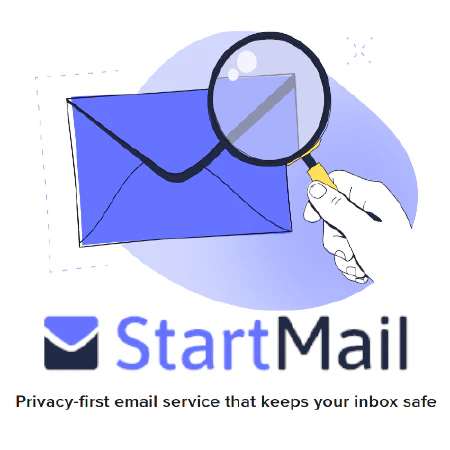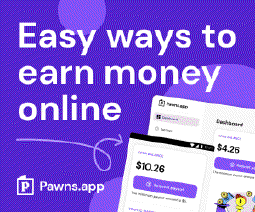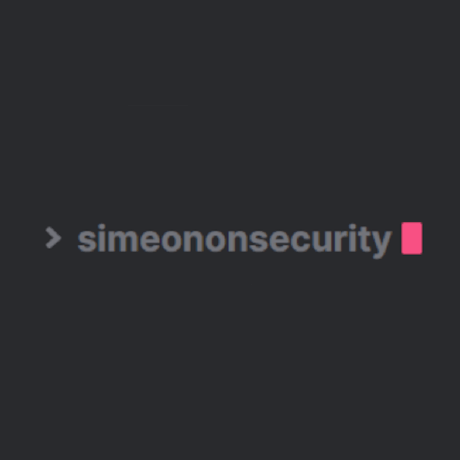تشغيل pfSense على جهاز HP t740 Thin Client: تلميحات ودليل استكشاف الأخطاء وإصلاحها

Table of Contents
pfSense أو OPNsense أو HardenedBSD على جهاز HP t740 Thin Client **
إذا كنت تبحث عن جهاز قوي لتشغيل pfSense أو OPNsense أو HardenedBSD ، فقد يكون HP t740 Thin Client هو الخيار المناسب لك.
خادم منزلي أكثر قوة ومضغوطًا
HP t740 Thin Client هو جهاز مضغوط يمكن استخدامه كصندوق pfSense قوي أو خادم منزلي مضغوط. إنه يوفر طاقة أكبر من t730 أو t620 Plus ، مما يجعله خيارًا مناسبًا لتشغيل PPPoE ، خاصة إذا كان لديك إنترنت فايبر. يمكن أن يوفر أيضًا مسار ترقية لشبكات 10 جيجابت.
PS / 2 يتجمد
ومع ذلك ، إذا كنت تخطط لتشغيل FreeBSD أو مشتقاته مثل pfSense أو OPNsense أو HardenedBSD على المعدن العاري (على عكس ESXi أو Proxmox) ، فقد تواجه مشكلة حيث يتجمد النظام عند الإقلاع بالرسالة `` atkbd0: [ عملاق مغلق] `. لحسن الحظ ، يمكن حل هذه المشكلة عن طريق إدخال الأوامر التالية في موجه التمهيد:
unset hint.uart.0.at
unset hint.uart.1.at
Note that you need to unset both, otherwise, it will still lock up at boot.
After you install the OS, open a post-installation shell and run the following command:
vi /boot/loader.conf.local
Then, add these two lines:
hint.uart.0.disabled="1"
hint.uart.1.disabled="1"
Persist Changes using VI
For those not familiar with vi, you can add the line by doing the following :
Adding the lines hint.uart.0.disabled="1" and hint.uart.1.disabled="1" to the /boot/loader.conf.local file using the vi editor can be done with the following steps:
Open the terminal on your FreeBSD system.
Type
vi /boot/loader.conf.localand press Enter to open the file in the vi editor.Press the
ikey to enter insert mode.Move the cursor to the bottom of the file using the arrow keys.
Type
hint.uart.0.disabled="1"without the quotes.Press Enter to start a new line.
Type
hint.uart.1.disabled="1"without the quotes.Press the
Esckey to exit insert mode.Type
:wqand press Enter to save and exit the file.
This will add the two lines to the /boot/loader.conf.local file, which will disable the UARTs and fix the freezing issue during boot on certain HP t740 “Thin Client” devices when running FreeBSD or its derivatives like pfSense, OPNsense, or HardenedBSD.
This will fix the issue across reboots and firmware upgrades on pfSense/OPNsense.
SSD
If you’re using the HP M.2 eMMC, it will not be detected on an out-of-the-box FreeBSD installation. In that case, you will need a third-party M.2 SSD. Any M.2 SSD can work, SATA or NVMe.
If you are looking for a third-party M.2 SSD for your HP t740 thin client, we recommend considering the Western Digital 500GB WD Blue SN570 NVMe or the Western Digital 500GB WD Blue SA510 SATA . Both of these options are reliable and should work well with your device. If you want to take advantage of both slots, you’ll need both. You’ll sacrifice the speeds of the NVME, but you’ll gain some redundancy that’s oh so important.
Note that the author of this article has successfully run pfSense CE 2.5.2 and OPNsense 22.1 on their t740 without any issues after following the above steps.
Troubleshooting and Post Install
After installation, if you encounter any issues with editing files, you can install the nano editor using pkg update and pkg install nano. This will help you edit text files with ease.
To ensure that the changes made to the /boot/loader.conf.local file persist across pfSense version upgrades, you need to add the following lines to /boot/loader.conf and /etc/rc.conf.local:
hint.uart.0.disabled="1"
hint.uart.1.disabled="1"
However, sometimes the editing of /boot/loader.conf.local file before rebooting doesn’t fix the issue. In such cases, it may be necessary to add the following lines at the beginning of the first boot:
unset hint.uart.0.at
unset hint.uart.1.at
يجب أن تحل هذه الخطوات معظم المشكلات التي قد تظهر أثناء عملية التثبيت وبعدها.
مراجع:
- HP t740 “Thin Client” - pfSense - OPNsense - HardenedBSD - ServeTheHome - FreeBSD (or pfSense/OPNsense) on the HP t740 Thin Client
Disclosure and Affiliate Statement:
الإفصاح البارز: قد نكسب عمولة من الروابط في هذه الصفحة. تدعم هذه العمولات موقعنا الإلكتروني والمحتوى الذي نقدمه. كن واثقًا، نحن نوصي فقط بالمنتجات / الخدمات التي نؤمن بها. شكرًا لثقتك! انقر هنا لمعرفة المزيد